Discover the power of Azure Virtual Desktop for seamless remote work. With flexible access from any device, increased productivity and collaboration are now possible. Enhanced security features protect data and applications, while scalability ensures optimal performance. Setting up Azure Virtual Desktop is straightforward, and best practices for management and security can maximize its benefits. Remote working has never been easier or more secure with Azure Virtual Desktop.
Understanding Windows Virtual Desktop
Azure Virtual Desktop is a cloud-based service provided by Microsoft that enables users to access virtualized desktops and applications remotely.
By leveraging Azure Virtual Desktop, organizations can provide their employees with secure and scalable virtual desktop infrastructure (VDI) solutions.
This allows users to access their desktops, applications, and data from any device, anywhere, and at any time.
Azure Virtual Desktop provides a centralized management platform that simplifies the deployment, management, and maintenance of virtual desktop environments.
It offers a wide range of features and capabilities, including multi-session Windows 10, optimizations for Microsoft 365 applications, and integration with Azure Active Directory.
With Azure Virtual Desktop, organizations can enhance productivity, improve collaboration, and enable flexible remote working scenarios.
Benefits of Azure Virtual Desktop
There are several benefits of using Azure Virtual Desktop:
Scalability:
Azure Virtual Desktop allows organizations to scale their virtual desktop infrastructure based on their changing needs, ensuring optimal performance and cost-efficiency.
Cost savings:
By moving to a cloud-based virtual desktop solution, organizations can reduce hardware and maintenance costs, as well as minimize downtime and IT support requirements.
Enhanced security:
Azure Virtual Desktop provides built-in security features, such as data encryption, identity and access management, and threat detection, to protect sensitive data and applications.
Flexibility and mobility:
With Azure Virtual Desktop, users can access their virtual desktops and applications from any device, whether it's a laptop, tablet, or smartphone, enabling flexible and mobile work scenarios.
Streamlined management:
The centralized management platform of Azure Virtual Desktop simplifies the deployment, configuration, and ongoing management of virtual desktop environments, reducing administrative overhead.
Integration with Microsoft 365:
Azure Virtual Desktop seamlessly integrates with Microsoft 365, allowing users to access and collaborate on their files and documents within their virtual desktop sessions.
These benefits make Azure Virtual Desktop an ideal solution for organizations looking to empower their employees with secure and flexible remote working capabilities.
Setting up Azure Virtual Desktop
Configuring Azure Virtual Desktop (AVD) can be a powerful and flexible solution for organizations looking to provide secure remote access to their desktop environments. Whether you're an IT administrator or a decision-maker looking to deploy AVD for your company, understanding the necessary steps is crucial to a successful implementation. Below, we will outline the key steps involved in setting up Azure Virtual Desktop, ensuring you have a clear roadmap to follow in your deployment journey.
Setting up Azure Virtual Desktop involves the following steps:
1. Create an Azure Virtual Desktop tenant:
To get started, you need to create an Azure subscription and set up an Azure Virtual Desktop tenant.
2. Provision virtual machines:
Next, you need to provision virtual machines in Azure that will serve as the virtual desktops for your users.
3. Configure host pools:
Host pools are groups of virtual machines that share the same configuration and provide desktops or applications to users.
4. Install and configure the Azure Virtual Desktop agent:
The Azure Virtual Desktop agent needs to be installed on each virtual machine to enable the connection and communication with the Azure Virtual Desktop service.
5. Create and manage user assignments:
User assignments determine which users or groups have access to specific virtual desktops or applications.
6. Customize the virtual desktop image:
You can customize the virtual desktop image by installing applications, configuring settings, and applying security measures.
7. Configure networking and security:
It's important to configure networking and security settings to ensure secure access to virtual desktops and applications.
By following these steps, organizations can successfully set up and configure Azure Virtual Desktop to meet their specific requirements.
Interested in learning more about Azure Virtual Desktop? Contact us today!

Managing and Securing Azure Virtual Desktop
Managing and securing Azure Virtual Desktop involves implementing best practices and utilizing the available management and security features:
Regular monitoring and maintenance:
It's important to monitor the performance and health of virtual desktop environments and perform regular maintenance tasks, such as patching and updates.
Implementing access controls:
Azure Virtual Desktop integrates with Azure Active Directory, allowing organizations to enforce access controls and policies based on user roles and permissions.
Applying security measures:
Organizations should implement security measures, such as data encryption, multi-factor authentication, and network segmentation, to protect virtual desktops and applications.
Backup and disaster recovery:
It's crucial to have a backup and disaster recovery plan in place to ensure business continuity and minimize data loss in case of system failures or incidents.
User training and awareness:
Educating users about best security practices and providing training on how to effectively use Azure Virtual Desktop can help prevent security breaches and improve overall productivity.
By following these management and security best practices, organizations can ensure the smooth operation and protection of their Azure Virtual Desktop environments.
Best Practices for Azure Virtual Desktop
Optimizing the use of Azure Virtual Desktop (AVD) is essential for maximizing its benefits and ensuring a seamless virtual desktop experience. Whether you're already using AVD or considering its implementation, adhering to best practices is key to achieving efficiency, security, and cost-effectiveness.
Here are some best practices for optimizing the use of Azure Virtual Desktop:
Right-sizing virtual machines:
Choose the appropriate size for virtual machines based on the workload requirements to ensure optimal performance and cost-effectiveness.
Resource allocation:
Properly allocate resources, such as CPU, memory, and storage, to virtual machines to avoid resource contention and performance issues.
Image management:
Regularly update and maintain the virtual desktop image to incorporate the latest security patches and software updates.
Disaster recovery planning:
Develop a comprehensive disaster recovery plan that includes backup, replication, and failover strategies to minimize downtime and data loss.
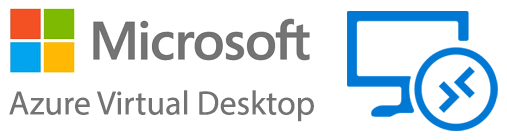
By following these best practices, organizations can maximize the benefits of Azure Virtual Desktop and provide their users with a seamless and efficient virtual desktop experience.




