Cisco Webex Meetings is a premier cloud-based collaboration tool for virtual meetings, combining video conferencing, online meetings, screen sharing, and web conferencing. This guide explores the extensive features and benefits of Cisco Webex Meetings for businesses of all sizes. For specialized implementation, consider an expert MSP specialized in Cisco hardware and software.
What is Cisco Webex Meetings?
Understanding the Platform
Cisco Webex Meetings is a cutting-edge, cloud-based collaboration solution designed to facilitate virtual meetings and communication. It's a part of the broader Cisco Webex suite, which includes various tools for remote work and digital collaboration.
Core Features
At its heart, Cisco Webex Meetings offers video conferencing, allowing users to host or join meetings with high-quality video and audio. The platform supports meetings of various sizes, from one-on-one check-ins to large-scale conferences with hundreds of participants.
User Experience
The user experience of Webex Meetings is centered around ease and efficiency. The interface is intuitive, making it straightforward for users to schedule meetings, invite participants, and manage meeting settings. New users can quickly become proficient with the platform, thanks to its clear layout and navigational simplicity.
Versatility and Accessibility
One of the key strengths of Cisco Webex Meetings is its versatility. The platform is accessible via desktop and mobile applications, ensuring participants can join meetings from anywhere, on any device. This flexibility is vital in today's mobile and dynamic work environments.
Integration with Other Tools
Cisco Webex Meetings is not just a standalone tool; it integrates seamlessly with other software and productivity tools. This includes calendar integrations for easy scheduling and reminders, as well as compatibility with popular enterprise solutions for a cohesive workflow.
Click here to see the infographic!
Getting Started with Cisco Webex Meetings
Navigating the world of virtual meetings can be daunting, but Cisco Webex Meetings makes this process smooth and user-friendly. Whether you're a first-time user or looking to enhance your Webex experience, this guide will walk you through the essentials of getting started with Cisco Webex Meetings.
Creating a Webex Account
To begin, you'll need to create a Webex account. You can sign up for a free account on the Cisco Webex website, which offers various plans, including free and paid options, depending on your needs.
Downloading the App
For the best experience, download the Cisco Webex Meetings desktop app, available for Windows and Mac. There are also mobile apps for iOS and Android, which allow you to join meetings on the go.
Scheduling a Meeting
Once your account is set up and the app is installed, you can start scheduling meetings. Here's how:
- Open the Webex app and sign in.
- Click on "Schedule" to create a new meeting.
- Fill in the meeting details, including the title, date, and time.
- You can add invitees by entering their email addresses.
- Set the meeting password for added security.
- Optionally, you can integrate your calendar to have the meeting details automatically added.
Joining a Meeting
Joining a Webex meeting is straightforward. Here are the steps:
- Click the meeting link you received in the invitation email, or open the Webex app and enter the meeting number.
- Enter the meeting password if prompted.
- Configure your audio and video settings before joining.
Meeting Interface and Controls
The Webex meeting interface is intuitive, with controls that allow you to manage your audio and video, chat with participants, and more. Key features include:
- Mute/Unmute: Control your microphone.
- Start/Stop Video: Enable or disable your webcam.
- Share Content: Share your screen or specific applications with others.
- Participants: View the list of attendees and manage participant permissions if you're the host.
- Chat: Send messages to all participants or specific individuals.
Audio and Video Settings
Webex provides various options for audio and video settings to ensure you have the best meeting experience:
- Choose your microphone and speaker.
- Select your webcam and adjust its settings.
- Test your audio and video before the meeting.

Advanced Features of Cisco Webex Meetings
Screen Sharing and Collaboration Tools
One of the standout features of Webex Meetings is the ability to share screens, allowing presenters to share their desktops or specific applications with meeting participants. This feature is crucial for presentations, demonstrations, or collaborative working sessions. Webex also includes whiteboard and annotation tools for real-time collaboration.
Recording and Transcription
Webex Meetings allows hosts to record meetings, which can be invaluable for those who couldn’t attend or for reviewing meetings later. Recordings can be stored in the cloud or locally. Additionally, Webex provides automatic transcription services, making it easier to follow up on meetings and ensuring accessibility for all participants.
Breakout Sessions and Polling
For more interactive and engaging meetings, Webex offers breakout sessions, allowing hosts to divide participants into smaller groups for focused discussions or activities. Hosts can also create and conduct polls during meetings, providing instant feedback and increasing participant engagement.
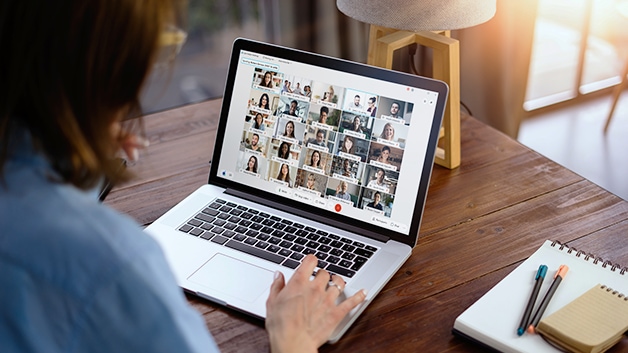
Security and Privacy in Cisco Webex Meetings
End-to-End Encryption
Security is a top priority in Webex Meetings, and it offers end-to-end encryption for meetings, ensuring that all communications are secure and cannot be intercepted. This feature is particularly crucial for discussing sensitive or confidential information.
Host Controls and Participant Security
Webex provides hosts with extensive control over meetings, including the ability to admit or remove participants, lock meetings, mute/unmute participants, and manage screen sharing permissions. These controls help maintain the integrity and security of the meeting.
Compliance and Data Privacy
Cisco Webex complies with a wide range of global regulatory requirements, including GDPR, HIPAA, and more, ensuring that it meets stringent data privacy standards. This compliance is critical for organizations concerned about safeguarding their data and maintaining privacy standards.
Integration and Compatibility in Cisco Webex Meetings
Cisco Webex Meetings is designed to seamlessly integrate with a variety of tools and platforms, enhancing its usability and making it a versatile choice for various business needs. Its compatibility with different devices and applications ensures a smooth and integrated meeting experience for all users.
Outlook and Calendar Integration
One of the key integrative features of Webex Meetings is its compatibility with Microsoft Outlook and other calendar systems. This integration allows users to schedule and manage Webex meetings directly from their calendar application, streamlining the process of organizing meetings. The integration ensures that meeting invites, reminders, and updates are automatically synced with your calendar, providing convenience and efficiency.
Third-Party App Integrations
Webex Meetings extends its functionality through integration with various third-party applications, enhancing the collaboration experience. Popular integrations include:
- Collaboration Tools: Integration with platforms like Microsoft Teams, Slack, and Zoom provides a cohesive workflow, allowing users to join Webex meetings directly from these applications.
- Productivity Apps: Integration with apps such as Salesforce and Trello allows users to launch and schedule Webex meetings within these platforms, improving productivity and collaboration.
- Learning Management Systems: For educational institutions, Webex integrates with learning management systems (LMS) like Canvas and Moodle, facilitating virtual classrooms and online learning.
Device Compatibility
Understanding the need for flexibility in today’s remote and hybrid work environments, Cisco Webex Meetings is designed to be compatible with a wide range of devices. Whether you’re using a desktop computer, a laptop, a tablet, or a smartphone, Webex provides a consistent and high-quality meeting experience. The Webex app is available on Windows, macOS, iOS, and Android platforms, ensuring you can join meetings from virtually any device, anywhere.
Best Practices for Hosting Effective Meetings with Cisco Webex Meetings
Hosting successful virtual meetings requires more than just the right technology; it also involves thoughtful preparation and engagement strategies. Here are some best practices for hosting effective meetings using Cisco Webex Meetings:
Preparing for the Meeting
- Test Your Equipment: Before the meeting, test your audio and video equipment to ensure everything is working correctly. This helps prevent technical issues during the meeting.
- Familiarize Yourself with Webex Features: Understand the various features Webex offers, such as screen sharing, recording, and breakout sessions, so you can use them effectively during the meeting.
- Set a Clear Agenda: Share a clear and concise agenda with participants in advance. This helps keep the meeting focused and ensures that all key topics are covered.
Engaging Participants
- Encourage Video Use: Encourage participants to use their webcams. Seeing each other helps create a more engaging and interactive meeting environment.
- Interactive Features: Utilize Webex’s interactive features, like polling and screen sharing, to keep participants engaged. Ask questions and encourage feedback throughout the meeting.
- Manage Participation: Actively manage participation by inviting comments from quieter members and ensuring that everyone has a chance to contribute.
Managing Q&A and Feedback
- Dedicated Q&A Time: Allocate specific time for Q&A to ensure participants have the opportunity to ask questions or provide feedback.
- Use Webex’s Q&A Feature: Take advantage of Webex’s built-in Q&A feature to manage questions effectively. This can help maintain the flow of the meeting while addressing participants' queries.
- Follow Up Post-Meeting: After the meeting, provide a summary of key points discussed and follow up on any unanswered questions or additional feedback.
Ensuring Meeting Security
- Use Meeting Passwords: Protect your meetings with passwords to prevent unauthorized access.
- Manage Attendee Access: Use Webex’s host controls to manage who can join the meeting and remove any unwanted participants if necessary.
Post-Meeting Best Practices
- Share Meeting Recordings: If the meeting was recorded, share the recording with participants, especially those who couldn’t attend.
- Gather Feedback: Solicit feedback from participants about the meeting experience. This can help you improve future virtual meetings.
Conclusion
Summary of Key Points
Cisco Webex Meetings is an all-encompassing solution for virtual meetings, providing a secure, user-friendly, and adaptable platform.
Future Trends in Online Meetings
Stay informed about the latest developments in virtual meeting technology to enhance your digital communication strategies.
Resources for Further Learning
For comprehensive support and expertise in Cisco Webex Meetings, consult with an expert MSP specialized in Cisco hardware and software.
Cisco Webex Meetings is a pivotal tool for businesses aiming to enhance their virtual meeting experiences. Understanding its full capabilities and adopting best practices can maximize the platform's benefits, leading to efficient and effective collaboration across your organization.




