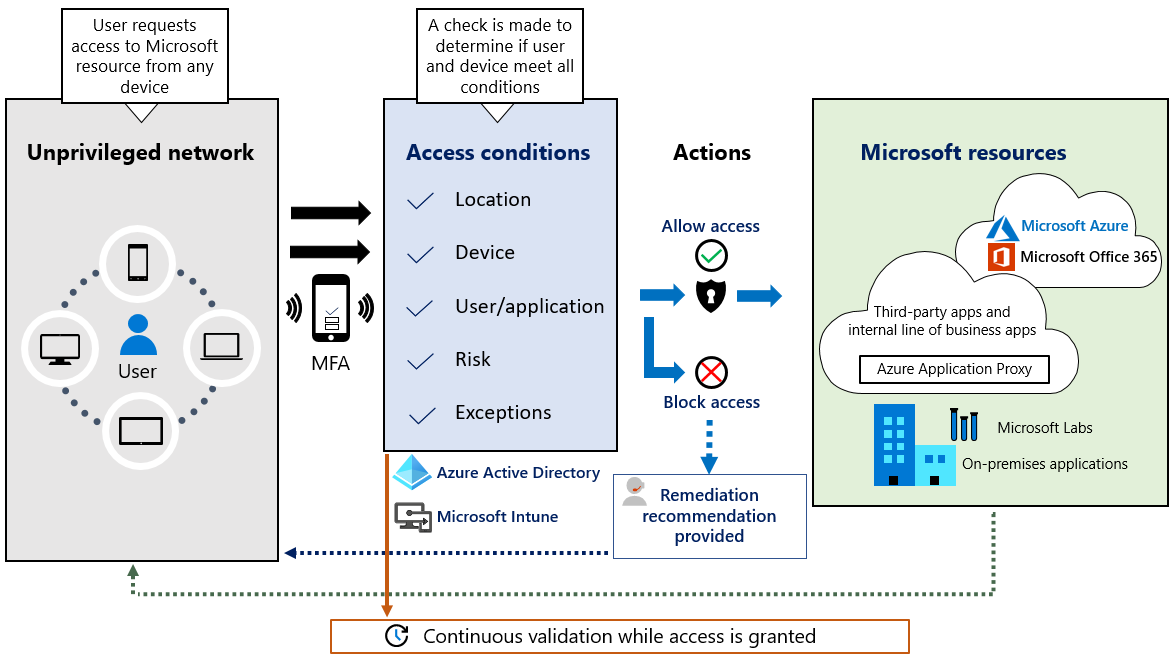Technology is rapidly changing, and with this change comes an ever-increasing need for organizations to stay on top of their security needs. Mobile device management (MDM) is a critical facet of this need, and Microsoft Intune (Mobile Device Management) MDM is one of the best solutions available. In this blog post, we’ll explore Microsoft Intune (Mobile Device Management) MDM and how it can help organizations maintain secure networks in today’s digital world. We’ll discuss the features of MDM, the benefits it provides, and how it works to manage mobile devices within an enterprise network.
Do you need help with Microsoft Intune? Speak to an Intune expert today! Our team is standing by and ready to assist!
What is Microsoft Intune?
Microsoft Intune is a mobile device management (MDM) service that helps organizations manage and secure their mobile devices. Intune provides a comprehensive set of features including device management, application management, information protection, and more. With Intune, organizations can manage both corporate-owned and personally owned devices in a single console.
Microsoft Intune allows management of a network of devices via the cloud. It allows monitoring of user access while simplifying app management across your many devices, including mobile devices, desktop computers, and virtual endpoints.
Microsoft Intune allows you to protect your data on company and personal devices. A prominent feature of Intune ensures compliance with the Zero Trust security model.
The Zero Trust Model
Zero Trust architecture is built on the foundation of verified trust, eradicating the blind trust that is often placed within traditional corporate networks. By implementing strong identity verification, validating device compliance, and granting access only to explicitly authorized resources, Zero Trust significantly reduces risk across all environments.
Zero Trust requires that every transaction between systems (user identity, device, network, and applications) be validated and proven trustworthy before the transaction can occur.
In an ideal Zero Trust environment, the following behaviors are required:
-
Identities are validated and secure with multifactor authentication (MFA) everywhere.
Using multifactor authentication eliminates password expirations and eventually will eliminate passwords. Integrating biometrics provides an extra layer of security, ensuring robust authentication for user-backed identities.
-
Devices are managed and validates as healthy.
Device health validation is required. All device types and operating systems must meet a required minimum health state as a condition of access to any Microsoft resource.
-
Telemetry is everywhere.
It pervades the digital landscape, providing valuable insights into the security landscape. It enables organizations to gain a deep understanding of their current security posture, identify any gaps in coverage, assess the effectiveness of new controls, and correlate data across all applications and services. Robust and standardized auditing, monitoring, and telemetry capabilities are essential for ensuring the security and integrity of users, devices, applications, services, and access patterns.
-
Least privilege access is enforced.
Limit access to only the services, applications, and infrastructure required to perform the job function. Access solutions that provide broad access to networks without segmentation or are scoped to specific resources, such as broad access VPN, must be eliminated
Reasons for Zero Trust
-
Productivity upgrade: Empower your users to work more securely anywhere and anytime, on any device.
-
Cloud Migration: Enable digital transformation with intelligent security for today’s complex environment.
-
Risk Mitigation: Close security gaps and minimize risk of lateral movement.
Check out the graphic below to see Microsoft's internal Zero Trust architecture!
Microsoft Intune is built on top of the Microsoft Azure platform and uses the same security and compliance controls as Azure. This makes it easy for organizations to integrate Microsoft Intune with their existing Azure infrastructure. Intune also integrates with other Microsoft products and services such as Office 365, Windows 10, and Enterprise Mobility + Security (EMS).
Upgrades in Development (2023)
View app report for Android Enterprise corporate-owned devices
New research will make viewing a report available from an Android device that contains Android Enterprise devices along with corporate-owned scenarios, including system apps. This report will be available in the Microsoft Intune admin center.
Advanced application management offers a premium list of apps that are readily accessible. In addition, this upgrade will allow for application update capabilities. The catalog is expected to be available for preview in late Q2 2023 and the service update capabilities are forecasted available in early Q3 2023.
Key Features and Benefits of Microsoft Intune
Microsoft Intune is a cloud-based mobile device management (MDM) solution that helps you manage and secure your mobile devices. With Intune, you can:
-
Manage and secure your mobile devices from anywhere
-
Set up and manage device policies and compliance policies
-
Deploy apps to your devices
-
View real-time reports on device status and activity
-
Lock or wipe a lost or stolen device remotely
How Microsoft Intune Integrates with Other Microsoft Services and Apps
Microsoft Intune is a cloud-based mobile device management (MDM) service that helps you manage, and secure mobile devices used by your employees. With Intune, you can manage apps, devices, and data for your employees. You can also set up security policies to help protect your company's data.
Intune integrates with other Microsoft services, such as Office 365 and Azure Active Directory (Azure AD), to give you a comprehensive solution for managing your mobile devices. With Intune, you can:
Manage apps: You can use Intune to deploy and manage both corporate and line-of-business apps on employee mobile devices. For example, you can deploy the Office 365 suite of productivity apps to all of your employees' mobile devices.
Manage devices: You can use Intune to manage employee mobile devices, such as iPhones, iPads, Android phones, and Android tablets. For example, you can remotely wipe devices if they are lost or stolen.
Manage data: You can use Intune to help secure corporate data on employee mobile devices. For example, you can create policies that prevent employees from saving sensitive data to their personal device storage or from sharing corporate data via email or social media.
How Microsoft Intune Integrates with Third-Party Services and Apps
Microsoft Intune is a mobile device management solution that helps businesses manage and secure mobile devices. Intune integrates with many third-party services and apps to provide a comprehensive solution for managing mobile devices.
Third-party services and apps that Intune integrates with include:
-
ActiveSync: Intune can manage email, contacts, and calendar on Exchange-connected devices.
-
Apple Push Notification service: Intune can manage Apple iOS devices.
-
BlackBerry Enterprise Service: Intune can manage BlackBerry smartphones and tablets.
-
Good for Enterprise: Intune can manage Good for Enterprise-connected devices.
-
Google Play for Work: Intune can manage Android devices that are managed through Google Play for Work.
-
Knox Mobile Enrollment: Intune can enroll Samsung Knox Mobile devices in an organization's enterprise mobility management system.
-
Office 365 MDM for Office 365: Intune can manage Office 365 email, contacts, and calendar on mobile devices.
Intune also offers a variety of other integrations, including but not limited to: Apperian EASE, Azure Active Directory, BigCommerce, BoxTone MDM Edition, Citrix ShareFile, GitHub Enterprise, Microsoft Dynamics CRM Online, OneLogin App ID, Salesforce1 Mobile Services, SAP Afaria 7 Cloud Edition Service Pack 8+, Symantec Endpoint Protection Mobile v2.2+, Trend Micro Mobile Security 8+, VMWare AirWatch 9
How to Enroll in Microsoft Intune Device Management
Microsoft Intune is a cloud-based mobile device management (MDM) solution that helps you manage and secure your devices. You can use Intune to manage phones, tablets, and PCs that are running Windows 10, Windows 8.1, iOS, macOS, Android, and Chrome OS.
If you're not already using Intune, and you want to start managing devices with it, there are a few things you need to do first:
-
Add users who will be managed by Intune
-
Create an Intune subscription
-
Download and install the Intune Company Portal app on each device you want to manage
Once you've completed these steps, you're ready to start enrolling devices in Intune. To do this, follow these steps:
-
Open the Microsoft 365 admin center and go to the Devices page.
-
Select Enroll Devices from the menu on the left side of the page.
-
Select the type of device you want to enroll (phone, tablet, or PC), then select Next. 4. On the next page, select the method you want to use for enrollment (bulk enrollment or manual enrollment), then select Next. 5a (For bulk enrollment only) Choose whether to use a CSV file or Azure Active Directory credentials for enrollment, then select Next. 5b (For manual enrollment only) Follow
How to Enroll in Microsoft Intune Application Management
Enrolling in Microsoft Intune Application Management is a simple process that can be completed in just a few steps.
-
Log into the Microsoft Intune portal at https://manage.microsoftintune.com/.
-
Click on the "Administration" tab, and then select "Device enrollment."
-
On the Device enrollment page, click on the "Application management" tab.
-
Click on the "New application" button to start the process of enrolling an application into Intune.
-
Follow the prompts to enter the required information about the application you want to enroll, such as its name, publisher, and so on.
-
Once you have entered all of the required information, click on the "Enroll" button to complete the enrollment process.
How Microsoft Intune Protects Data on Devices
When it comes to enterprise data, Microsoft Intune offers best-in-class security and protection.
Here’s how it works:
First, Intune uses Azure Active Directory (AD) to authenticate users and devices. This means that only authorized users can access corporate data on their devices.
Second, Intune uses industry-leading encryption technologies to protect data at rest and in transit. All data stored on Intune-managed devices is encrypted, and all communication between devices and Intune is encrypted with SSL/TLS.
Third, Intune employs a comprehensive set of security policies that can be configured to meet the needs of your organization. For example, you can require strong passwords, enable device lock features, and remotely wipe devices if they are lost or stolen.
Fourth, Intune leverages the built-in security features of Windows 10 and other Microsoft platforms to further protect data on devices. For example, Windows 10 includes BitLocker drive encryption, which helps prevent unauthorized access to data stored on the device’s hard drive.
Finally, Microsoft continually invests in security research and development to stay ahead of the latest threats. This means that the Intune platform is always up to date with the latest security protections.
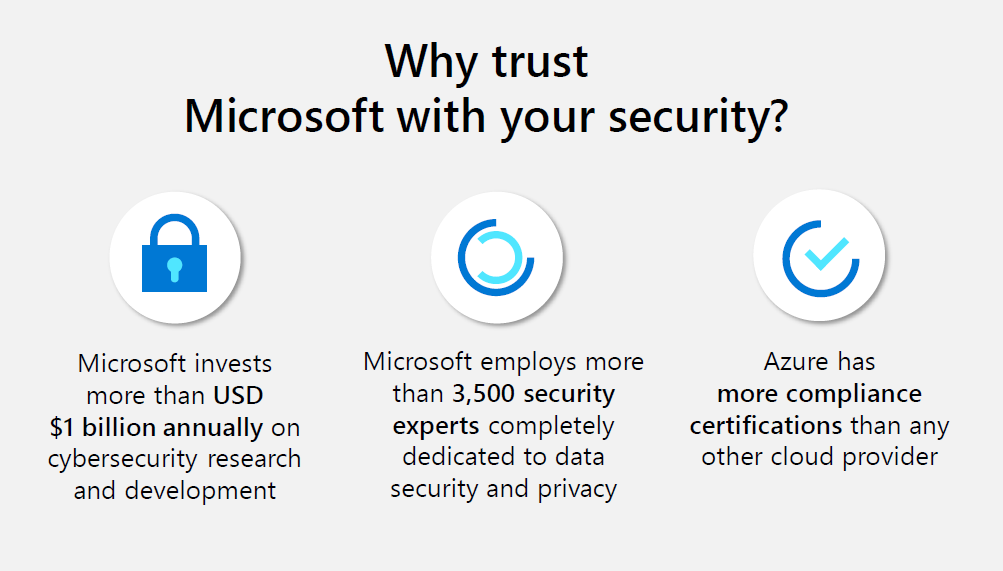
How Microsoft Intune Simplifies Access
Microsoft Intune is a cloud-based mobile device management (MDM) solution that helps you manage and secure endpoints. It offers many features to simplify access, including:
-
Single sign-on (SSO) to corporate resources - no need to remember multiple passwords.
-
The ability to restrict access to corporate data and apps to authorized devices only.
-
Granular control over which apps and data users can access on their devices.
-
The ability to remotely wipe corporate data from lost or stolen devices.
Do you need help with Microsoft Intune? Speak to an Intune expert today! Our team is standing by and ready to assist!
How to Create a VPN connection for Remote Users
Setting up a VPN connection for remote users is a simple process that can be completed in just a few minutes. To get started, you'll need to create a new VPN connection on your Microsoft Intune account. Once you've done so, you can then add the details of your remote users.
To create a VPN connection, simply sign into your Microsoft Intune account and navigate to the "VPN" tab. From here, click on the "Add Connection" button and enter the required information. Be sure to give your VPN connection a name that will be easy for your remote users to remember.
Once you've created your VPN connection, you can then add your remote users by clicking on the "Add User" button. Enter the user's name and email address, and then select the "Send Invitation" option. Your remote user will then receive an email with instructions on how to connect to your VPN.
Microsoft is Betting Big on Microsoft Intune
Since its launch in 2011, Microsoft Intune has been a reliable and effective mobile device management solution for businesses of all sizes. Now, with the release of Intune for Education, Microsoft is betting big on the future of this product.
Intune for Education is a cloud-based solution that helps schools manage and protect iPads, Chromebooks, and other devices used by students and staff. It offers a variety of features, including the ability to remotely wipe data from lost or stolen devices, set up content filters, and track device usage.
With Intune for Education, schools can finally have a complete and centralized solution for managing all of their mobile devices. This is a huge advantage over traditional MDM solutions that require each device to be individually managed.
Microsoft is clearly invested in the success of Intune for Education, and we believe it has the potential to revolutionize the way schools manage mobile devices. If you're looking for an MDM solution for your school, we strongly recommend considering Intune for Education.
Next Steps
Mobile Device Management can help your organization maintain compliance, increase security, and improve productivity. From features such as device GPS location, whitelisting/blacklisting specific applications or websites, data encryption, and more, MDM can help your IT admin truly manage the devices that carry important corporate data.
Contact Datalink Networks today to learn more about Mobile Device Management and be advised on which platform is the best fit for your organization.