As more organizations adopt a work-from-anywhere or hybrid work model, flexibility in technology is becoming a requirement. Regardless of what device your users are on, having the same tools across all of them is key to their productivity. Give your users the flexibility they need through Microsoft Azure Lab Services.
What is Azure Labs Services?
Microsoft Azure Labs Services is a tool that enables on-demand access to pre-configured virtual machines that are managed by Microsoft Azure. These virtual machines are hosted in the Azure cloud and create a new computer within this virtual environment.
Your organization can create virtual machine templates using the robust software or platforms required for your organization's business needs and run them through the cloud using Azure Lab Services. Additionally, you can host your organization's frequently used software that can allow you to run professional training, on-demand demos, host hackathon events, and even create machines to test environments for developers.
cloud using Azure Lab Services. Additionally, you can host your organization's frequently used software that can allow you to run professional training, on-demand demos, host hackathon events, and even create machines to test environments for developers.
Once you define your needs, you can deploy Azure Lab Services to create virtual machines for invited users. These can be deployed quickly and can be easily scalable to provide ease-of-use for your organization.
What is Microsoft Azure Labs? Click here to find out the benefits of Azure Labs in education!
Benefits of Microsoft Azure Labs Services
The benefits that Azure Labs can bring to your organization can be broken down into three distinct categories:
Cost Savings
Azure Lab Services runs off a model in which your organization only pays for what it uses. Depending on the size of the virtual machine running, your organization will be charged a small fee per hour of usage, ranging from $0.20 and $0.84. This ensures that your organization is never paying for services that you aren't using.
Additionally, the admin setting up these labs can monitor and limit the amount of time that each user is allowed to spend in the virtual machine. More settings can be implemented to shut off the virtual machine after being idle for a set period of time, have auto-start and shut down times, and more.
A decrease in hardware costs will also allow your organization to save money, as the virtual machines will be able to run off of low-powered devices.
Read how Microsoft Azure can financially benefit your organization!
Increased Flexibility
With Microsoft Azure Lab Services, your organization will no longer be tied to physical locations with software downloaded on specific desktops. Instead, you can provide your users with flexibility by allowing them to access software on any device at any time.
As your team expands, your IT team can easily configure labs for new users. They will have access to all their virtual machines in the same place and can access them any time through the Azure Labs portal. Your team will even be able to use and test different software that fit their needs without paying for individual licenses.
Security
Azure Labs Services is deployed using the highly secured, Microsoft Azure. Microsoft takes security so seriously that they have invested over $1 billion annually into cybersecurity research and development. Microsoft Azure even has more compliance certifications than any other cloud provider, proving their commitment to keeping your organization safe and secure. If choosing to do anything within Azure, including Azure Lab Services, you can be assured that you are in a secure and private environment.
How to setup Microsoft Azure Labs
Microsoft Azure Labs set up and deployment is more simple and easy than you might expect. There are only two initial requirements to get started: (1) have a Microsoft Azure subscription for your organization and (2) ensure all users have accounts backed by Azure Active Directory.
Step One: Create a Microsoft Azure Lab Account
The Azure subscription is where your organization is billed for the time accumulated in Azure Labs as well as the first place to go when setting up your Azure Lab Account, making it an important first step.
Once you have your Microsoft Azure Subscription in place, you will need to set up a Azure Lab Account. If you have more than one Azure Subscription, you can choose which one to connect your Lab Account for billing purposes. This Lab Account is the central hub where all of your organization's labs, or virtual machines, will be configured, managed, and hosted. During the creation of the lab account you can also configure settings, such as when to disconnect users from virtual machines after sitting idle for a preset period of time.
Step Two: Create and Configure your Azure Labs
After the Azure Lab Account is created, you can begin creating and configuring the labs needed for your organization. Your IT team or third party IT provider can create labs on your behalf or can assign users to the role "Lab Creator". This role can be given to department leaders or managers so they can create labs and manage their employees lab usage, or it can be given directly to those who will be using the lab to configure what they need.
When creating new labs you can choose one of many a pre-configured images to use that already host a variety of software such as Python, SQL, and PowerBI. Alternatively, if you use a software that is not currently hosted in a virtual machine image, such as MATLAB or SolidWorks, you can configure a new template virtual machine.
After choosing the image, you can choose the size of the virtual machine that will run selected programs. Typically, most images will need a medium to large machine size which ranges in price from $0.42-$0.70 per hour of usage.
Then, it will have you choose default login credentials, which can be set to stay the same for all users or will prompt them to change it at the time of the users first login.
Finally, you will be prompted to set up lab policies. This is where you can choose the number of lab hours available to each user as well as set additional shutdown and disconnection policies, although these policies can be changed at any time. Once the lab is created to your standard, it will take up to 20 minutes to finish.
Step Three: Invite your Users to use Azure Labs
Lastly, once the lab is created you can add lab users. This can be done by manually adding email addresses, uploading a CSV file, or by syncing a Microsoft group. Users will receive an invitation when they have been added and can access all their labs from one single portal. At this point they can connect and start working in any of their virtual machines on any device from anywhere without an individual Azure subscription needed.
Click here to find the top 5 reasons to migrate to Azure in 2021!
Microsoft Azure Labs and Microsoft Teams Integration
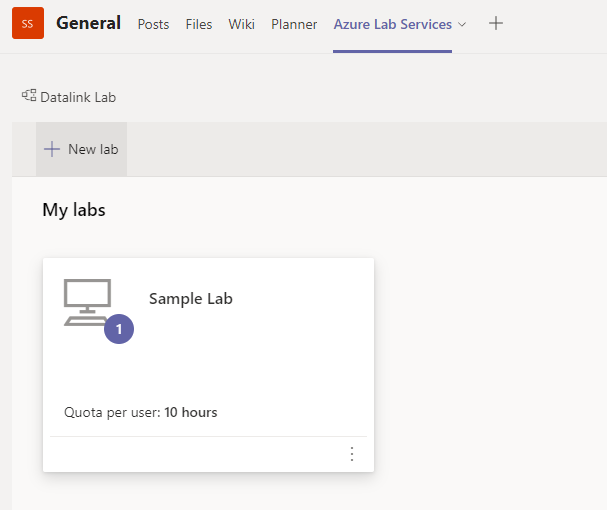
If your organization currently uses Microsoft Teams, the creation and management of Microsoft Azure Labs is now even easier. Lab creators can create new labs or deploy existing ones directly through Microsoft Teams, as well as manage user quota, monitor billing, and more.
By deploying a lab through a Microsoft Teams channel, everyone in that channel is automatically enrolled as a user, streamlining the process for both administrators and users, especially as this feature now allows for Single-Sign On, or SSO, to access.
Using this integration can be broken down into four steps:
Step One: Create a Microsoft Teams Channel
If you have a team that requires the same software, you will want to create a Microsoft Teams channel to group all team members in one space. By grouping them, you can streamline communication and collaboration as well as bring a foundation for where this Azure Lab can be hosted and deployed for this group of users.
Step Two: Add "Azure Lab Services" Tab
Once your channel is created you will need to add the Azure Lab Services integration. When you are in the channel, along the top bar should be several tabs such as posts, files, and wiki. On that same bar, there is a "+" that will allow you to view and search additional applications. Type "Azure Lab Services" and click select. It will prompt you to choose which Lab account you'd like to use and then you can save this new integration.
Step Three: Choose or Create a Lab
After your integration is set up, choose and publish an existing lab, or create a new lab using the same set-up procedure in step two. Once published, all users within the channel will be automatically enrolled as users and have access to their virtual machine. Users will not need to navigate the Azure Labs Services website or register for the lab, creating an easier environment for work to be completed. This also allows for the creation of a single roster while using two different systems- Microsoft Teams and Azure Labs, making it easier for those who manage the team and virtual machine usage.
Step 4: Add Microsoft Users
Inevitably, users will come and go from your organization. As users are added and deleted from the channel where the lab is hosted, the lab will adjust based on this update in Team membership. This automatic update results from a sync that takes place every 24 hours, so any users added will have access within that 24 hour period.
Read about Microsoft Teams security. Our guide to Microsoft 365 security and compliance.
Conclusion
Microsoft Azure Labs can be an incredibly useful tool for organizations that utilize robust software. As more organizations shift to a work-from-anywhere or hybrid work model, tools like Azure Labs increase flexibility for employees while providing cost-saving benefits for your organization. Not only does the cost structure limit waste since you only pay for what resources are consumed, you have the tools to manage your budget and limit the hours each user can spend. Additionally, the Azure Labs integration within Microsoft Teams can help centralize team collaboration and communication. Begin your journey with Microsoft Azure Labs by contacting Datalink Networks today!
Blog post: Move to the Cloud with Azure.
To get your organization started on Microsoft Azure Labs for free today, contact Datalink Networks for your free setup and trial!


