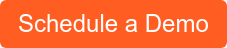Azure Labs was released by Microsoft in February 2019, however not many schools have heard of it. Technology is here to stay, and students who learn more than basic computer skills will have an advantage in the future. With more schools opting to offer computer courses such as SQL or Python, the need for a cost-effective and easy to use tool is crucial. If you're looking for a way to provide these classes for your students, even during remote or hybrid learning environments, Azure Labs might be the answer.
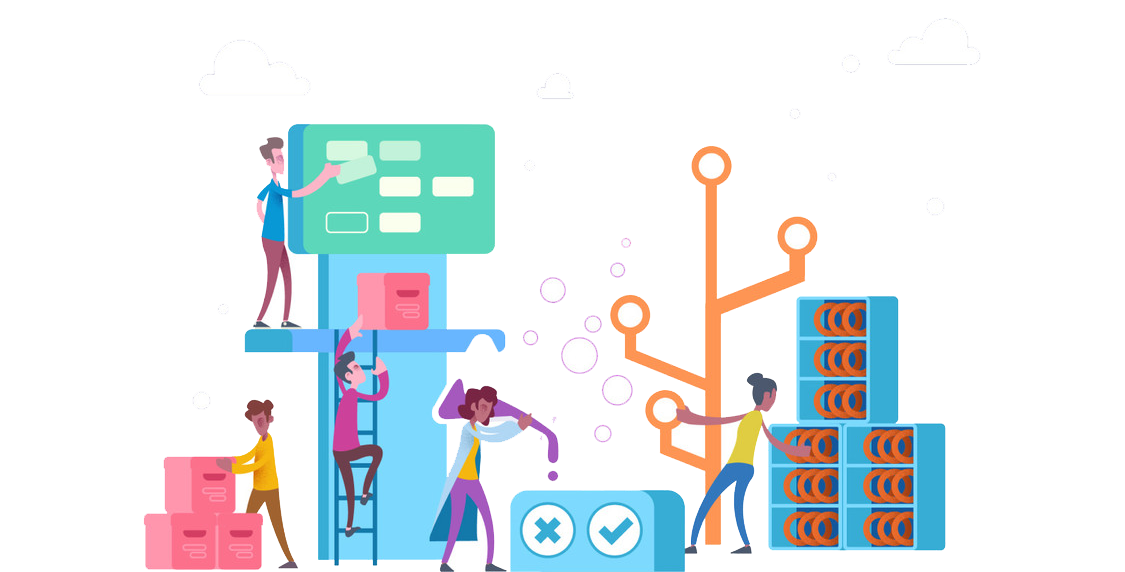
What is Microsoft Azure Labs?
Created by Microsoft, Azure Labs is a cloud-based computer lab that allows schools and other organizations to run programs on preconfigured virtual machines. This means that instead of having students come into a traditional computer lab with the programs downloaded on desktops, the program itself is held in the Azure cloud and accessed through virtual machines set up for each individual student. When students log in, they can access as many labs as they are enrolled in and can connect and start working from anywhere without their own Azure subscription.
See how Microsoft Azure can financially benefit your organization!
How does Azure Labs Work?
Although it sounds like a daunting task to configure and deploy Azure Labs for your entire school, it's simpler than you might think.
Phase 1
First, your internal IT team or an outside 3rd party, like Datalink Networks. will create a lab account through your school's Microsoft Azure subscription. This lab account is the central hub where all of your school's individual labs will be managed. At this time, IT can also create policies that will be applicable to all labs created within the account. After deploying a lab account, IT staff will create "new role assignments" giving your teachers access to create their own classroom labs.
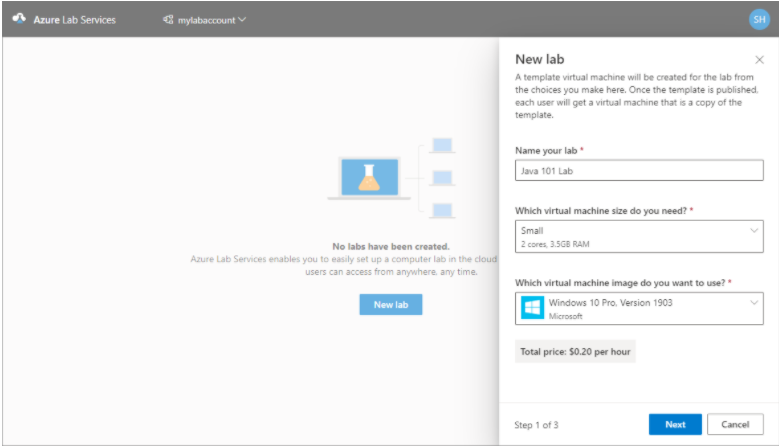
Phase 2
Once given the proper permissions, teachers can login to the Azure Web Services website and begin creating labs. Criteria specified with the help of IT staff like the name of the lab and virtual machine size and image needed will be used to create a template virtual machine for the class. This is where teachers will be able to choose a pre-uploaded program like Python or SQL database. Teachers can also create template machines with programs that use campus-wide programs such as MATLAB and SolidWorks.
After choosing a template, teachers will be asked to create credentials for the virtual machine as well as set up lab policies. These lab policies include settings for auto-shut down of virtual machines and an hourly quota for each student to practice skills and do homework outside of class time. After this is completed, the template virtual machine will be created and teachers can invite students to their lab class via email.
Phase 3
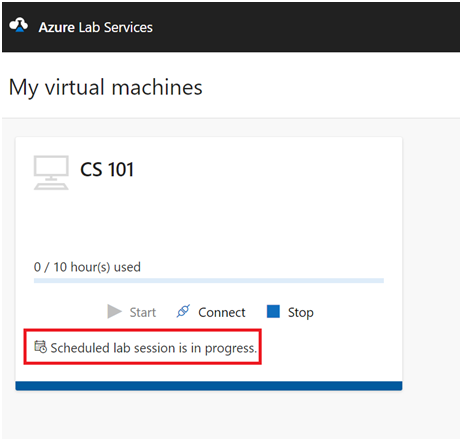
Teachers will also have the ability to schedule recurring or one-time class labs. Since these classes are scheduled at specified times, machines are set to automatically be turned on and ready to use when class starts and turned off at the end of the scheduled time. During these classes, the time students spend in the lab won't count towards their user time quota to ensure they have the time needed for practice. If students need more time than their user quota, it can be added by the teacher or IT staff.
Once invited, students can login to their Azure Lab Services account to view their lab classes. They can enter any of the virtual machines that they are enrolled in as well as see how many hours they have used out of their allotted quota. If entering during class time the virtual machine will already be turned on, but any other time will take a few minutes to get the virtual machine running. This central platform for the students provides a straight-forward user experience so they can focus on the assignments at hand.
Here you can find our top 5 reasons to migrate to Azure in 2021!
Key Capabilities
Azure Lab Services supports the following key features and capabilities:
-
Automatic management of Azure infrastructure and scale. Azure Lab Services is a fully managed service, which automatically addresses the provisioning and management of a lab's underlying infrastructure. This way, you can spend more time preparing the lab experience for the lab users, and efficiently scale the lab across hundreds of virtual machines.
-
Fast and flexible setup of a lab. Set up a lab quickly by using an Azure Marketplace image or by applying a custom image from an Azure compute gallery. Choose between Linux or Windows operating systems and select the compute family that best matches the needs for your lab. Flexibly configure the lab by installing additional software components or making operating system changes.
-
Simplified experience for lab users. Lab users can simply register for a lab and get instant access without the need for an Azure subscription. Use the Azure Lab Services website, or use the Microsoft Teams or Canvas LMS integration, to view the list of labs and remotely connect to a lab virtual machine.
-
Separate responsibilities with role-based access. Azure Labs Services uses Azure Role-Based Access (Azure RBAC) to manage access. Using Azure RBAC allows you to separate roles and responsibilities for creating and managing labs across different teams and people in your organization.
-
Advanced virtual networking support. Configure advanced networking for your labs to apply network traffic control, network ports management, or access resources in a virtual or internal network. As an example, your labs might have to connect to an on-premises licensing server.
-
Cost-optimization and analysis. Azure Lab Services uses a consumption-based cost model, and you only pay for lab virtual machines when they are running. Further optimize your costs for running labs by automatically shutting down lab virtual machines, and by configuring usage quotas and schedules to reduce the time labs can be used.
Use Cases
The Azure Lab Services managed labs can be used in the following scenarios:
-
Move your school's physical computer lab into the cloud. Automatically scale the number of virtual machines only to the cost threshold and maximum usage that you set on the lab.
-
Provide reconfigured virtual machine to attendees of a classroom or virtual training for completing homework of exercises. Minimize the number of hours that lab users have virtual machine access. Set up labs for several types of classes with Azure Lab Services.
-
Set up a pool of high-performance compute virtual machines to perform graphics-intensive or compute-intensive research or training. To give an example, to run train machine learning models, or teach about game design or data science. Only run the virtual machines when you need them and clean up when you are finished.
-
Quickly put together a lab of virtual machines for hosting a hackathon. Delete the lab with a single action when you are done.
-
Teach advanced courses using nested virtualization or lab-to-lab communication.
Requirements for Azure Labs?
In order for your school to start using Azure labs, there are very minimal requirements. These requirements are:
- Users and instructors must have a school account backed by Azure Active Directory or a personal Microsoft account.
- Web browser must be available for all who use or configure Azure Labs.
- IT staff must know of all teachers who will be creating lab classrooms.
- All students and teachers expected to use Azure Labs need a reliable device.
Benefits of Azure Labs
Technology will only continue advancing and students who understand it will have major benefits in their future. Azure Virtual Labs provides an easy way for schools to introduce both basic and complex programs to students, instilling problem-solving skills and a new way of thinking.
Schools that choose to teach computer lab classes can benefit from Azure Lab's ease of use and robust security features. No matter if you have 1 or 100 students in a class, provisioning and scaling virtual machines for all of them can be done with a single click. Azure Lab Services scales and manages the underlying infrastructure freeing up your IT staff's time. Microsoft also invests over $1 billion annually on cybersecurity research and employs more than 3,500 security experts to ensure that everything hosted in Azure, including your school's Azure Labs environment, is build and run securely.
Your school will also appreciate Azure Lab's cost optimizing pay structure. With this service, you pay only for what your students and faculty use and can set limits for the amount of time available. This allows you to project semester costs to plan into your school's budget and keep students from running it longer than needed. Settings can be enabled to automatically shut off virtual machine when idle and at the end of class time to save time and money.
Additionally, a huge benefit of Azure labs is that you can allow intensive programs to run on lower quality student devices, like Chromebooks. Traditionally these devices wouldn’t be able to handle running programs like CAD or SQL, but since its running through a virtual machine in the Azure Cloud, students can learn even the most intensive of programs on their designated school device.
Learn more about Microsoft Azure: Turning tiny insects into big data.
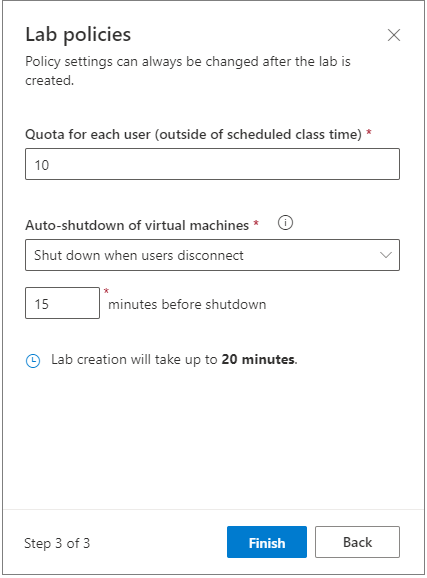
Example of Azure Labs in a Classroom
Some real class examples Microsoft suggests are:
- Ethical Hacking- This class will teach students techniques to defend against network vulnerabilities by attempting to gain access to a network. This lab class can be created by running two nested virtual machines: one with Metasploitable3 and one with Kali Linux.
- MATLAB- MATLAB stands for Matrix Laboratory and is popular in math, engineering, physics, and chemistry. This class uses your school's campus-wide license and creates a new template that can be run through Azure Labs from anywhere.
- SolidWorks (CAD)- This 3D computer design environment is used primarily in the engineering field to create, visualize, and simulate their designs. Similarly to MATLAB, this runs off licensing options purchased by schools and creates a new template for teachers to deploy.
- SQL- SQL, or Structured Query Language, is an international standard taught in many computer science classes. There is already an image available through the Azure Marketplace making this reliable and easy to use program readily available for your students.
Read here to find out why Microsoft Azure is the best foundation for your custom cloud solution.
Conclusion
Azure Lab Services is a new and exciting way for schools to enable students to learn computer programs. There are minimal requirements to get started besides a school Azure license making it an accessible option for educators. It's easy for schools to configure and deploy classes, regardless of how many students are enrolled or how complex the virtual machine is.
More and more schools are opting for hybrid learning options and with Azure Labs, students are no longer tied to a physical computer lab to take their classes. Additionally, the pricing structure allows for schools to project their semester costs and optimize usage to fit within their budget. Overall, Azure Labs is a convenient and cost-effective tool for students to learn the computer skills that will benefit them in the future.
See our guide to Microsoft Azure labs services: What it is and how to Setup Azure labs.